Zumzum Financials Knowledge Base
Overview:
The Credit Control Chasing Report is designed to assist in the cash collection process by showing all currently outstanding Sales invoices, related to an Opportunity and the most recent activity record logged on the Sales Invoice. This gives you an overview of the last time the invoice was chased and the current status of the cash collection process.
The report is grouped by Customer Account, Credit Control Status, and Invoice Number. Contact your Salesforce Administrator to help you customise this report to suit your own needs.
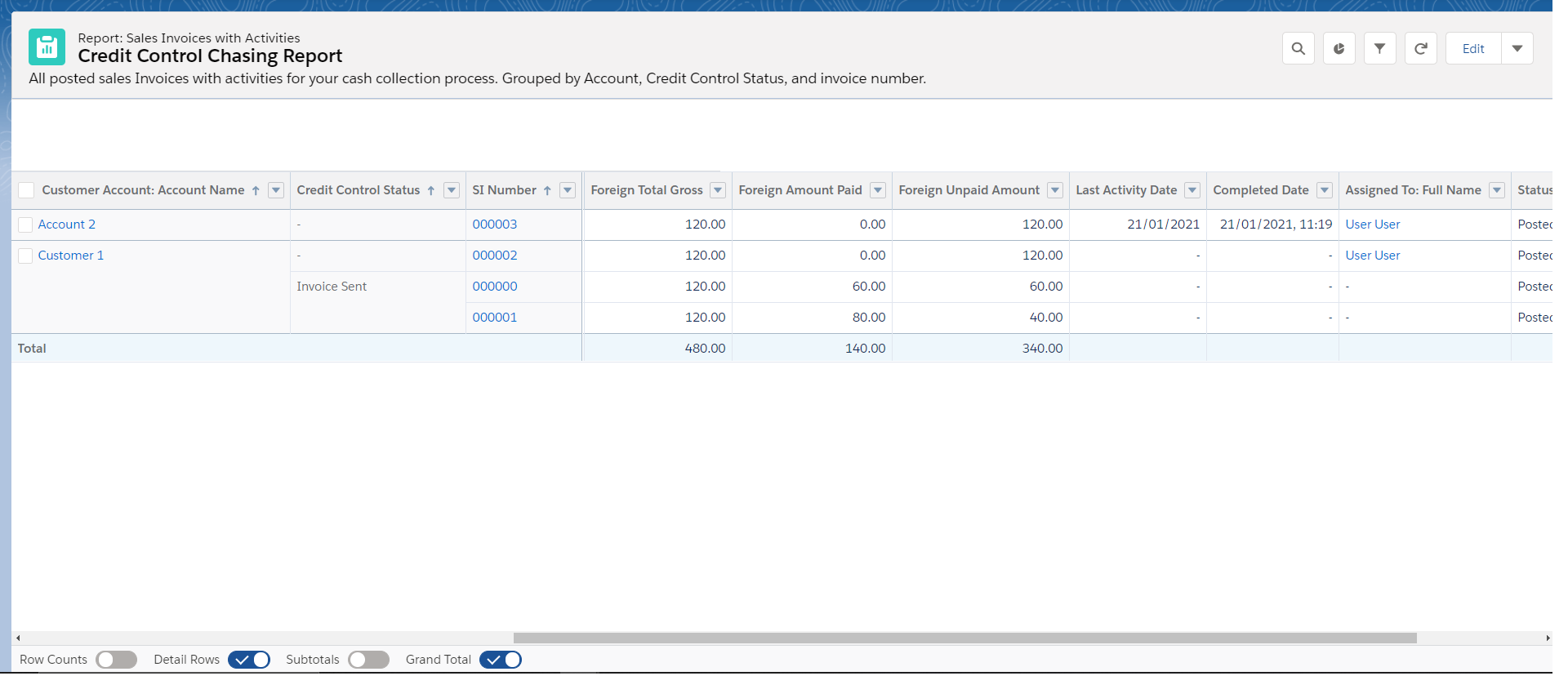
Run The Credit Control Chasing Report
Please ensure you have access to the report folder where this report is stored. Typically this report is stored in the Zumzum Financials report folder, unless you have customised and saved the report in another folder.
You will also need to have the relevant object and field permissions to view Sales Invoices and Opportunity data.
Follow these steps to run the report.
- Go to the Reports Tab
- From the left hand side select All Reports
- In the search box enter Credit Control Chasing Report
- Click on the Credit Control Chasing report to view the report results.
Alternatively you are able to find the report by
- Go to the Reports Tab
- From the left hand side select All Folders
- Click into the Zumzum Financials folder
- Scroll through the list to find Credit Control Chasing Report
- (you are able to sort the list in alphabetical order by clicking the Name column)
- Click on the Credit Control Chasing Report to view the report results.
Remember, you are able to create a Favourites in Salesforce Lightning to be able to access your favourites reports even quicker.
You can also search for the report by name in the Global Search field in Salesforce.
Credit Control Chasing Report Components
| Report Setting | Description | Comments |
|---|---|---|
| Report Type | Sales Invoices with Activities | Included in the Zumzum Financials Package. |
| Report Folder | Zumzum Financials | Request your administrator to share this report folder with you. |
| Objects | Account Activities Opportunity Sales Invoices |
Please ensure you have access to these objects to see the relevant report data |
| Filters | Show: All Sales Invoice Invoice Due Date: equals All Time Paid: Equals N Status: not equal to Cancelled, Draft, Pending Approval, Rejected, Approval, “” |
If you wish to see a list of invoices prior to a certain date, change the Invoice Due Date to “equals and less than” |
| Row Groupings | Customer Account: Account Name Credit Control Status SI Number |
|
| Column Groupings | None |
This table contains the standard settings for the Credit Control Chasing report including the Report Type, Filters, Row Groupings, and Column Groupings.
Tips For Customising the Report
- If you wish to customise this report, please save a copy to retain your original report as a template.
- For more information on how to edit and customize reports please follow this link to the Salesforce Trailhead.
- Please create your own Report Folder, to be able to store your custom reports and easily deploy from your sandbox to your production Salesforce org.
- You may only have 3 groupings, if you need to group columns and rows, remove one of the existing row groupings
- If you would like to see the data grouped by Invoice Due Date, change your report to have a column Grouping for Invoice Due Date
- Please customise your Credit Control Status picklist values to reflect your own accounts receivable stages during your cash collection process.
- Use the “Detail Rows” button to expand and hide rows to toggle between the summary and detailed rown information.
Learn more about standard reports in Zumzum Financials.
